State bank of India (SBI) Online Reset of Profile Password, This is the most common queries asked by number of my viewers. I have tried to provide the solution of this query here below on How To Reset SBI Internet Banking Password ?
The profile password is required to enable high security to your accounts and to issue a demand draft.The Profile password must be different from the login password.
The SBI has provided provision to reset the profile password of their Net Banking customer under Online itself. Just follow the steps explained below to reset the SBI Net Banking Reset of Profile Password.
- Click Profile -> Forgot Profile Password. A Forgot Profile Password Page appears and displays a form for the Hint Question and Answer.
- In this page, select the hint question, which you had set when you created your profile password for the first time.
- Enter the answer to the hint question.
- Click [Submit]. The Set Profile Password page appears and allows you to define a new profile password.
- Enter a new profile password. Ensure that your password is a combination of letters in upper and lower case, digits and special characters/ images, so that it is difficult to crack.
- Reenter the same to confirm the password.Select a hint question and enter the answer for the same.
- Click [Submit]. Your new profile password is registered in the system as indicated by the Confirmation page that appears.
How to reset Profile Password if you forgot Hint Question and Answer?
If you have forgotten the hint question or answer, or have never set a profile password, you can approach the branch to reset the password.
To reset the profile password:
- Click Profile -> Forgot Profile Password. The Forgot Profile Password Page appears.
- Click the Forgot Hint Question and Answer hyperlink displayed at the lower end of this page.
- A Forgot Hint Answer page appears and displays a form to select your branch.
- Select your branch and click [Submit]. A popup window opens and displays a Registration form for Duplicate Profile Password.
- Download and save the form in your computer.
- Close the popup window. You are displayed a reference number for the reset password request in a Confirmation page.
- Make note of the reference number.
- Print the Registration Form and fill the same.
- Submit the form at your branch and request for resetting the profile password.
- Ensure to quote the reference number when you submit the Registration form at the branch.
Download Reset Password Form : Click Here

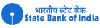
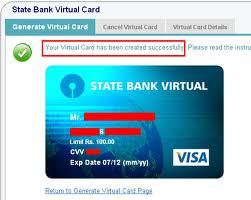
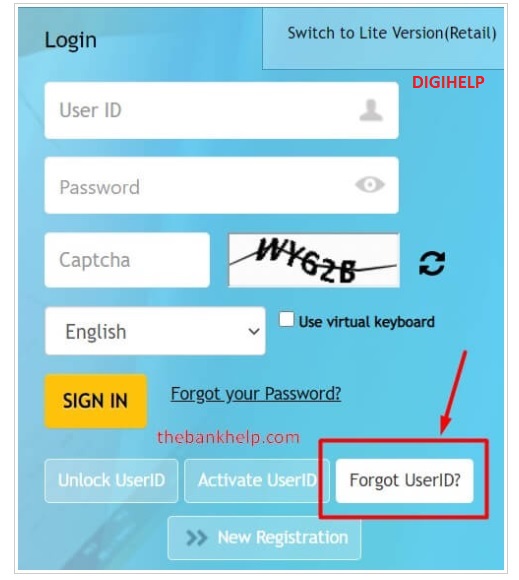
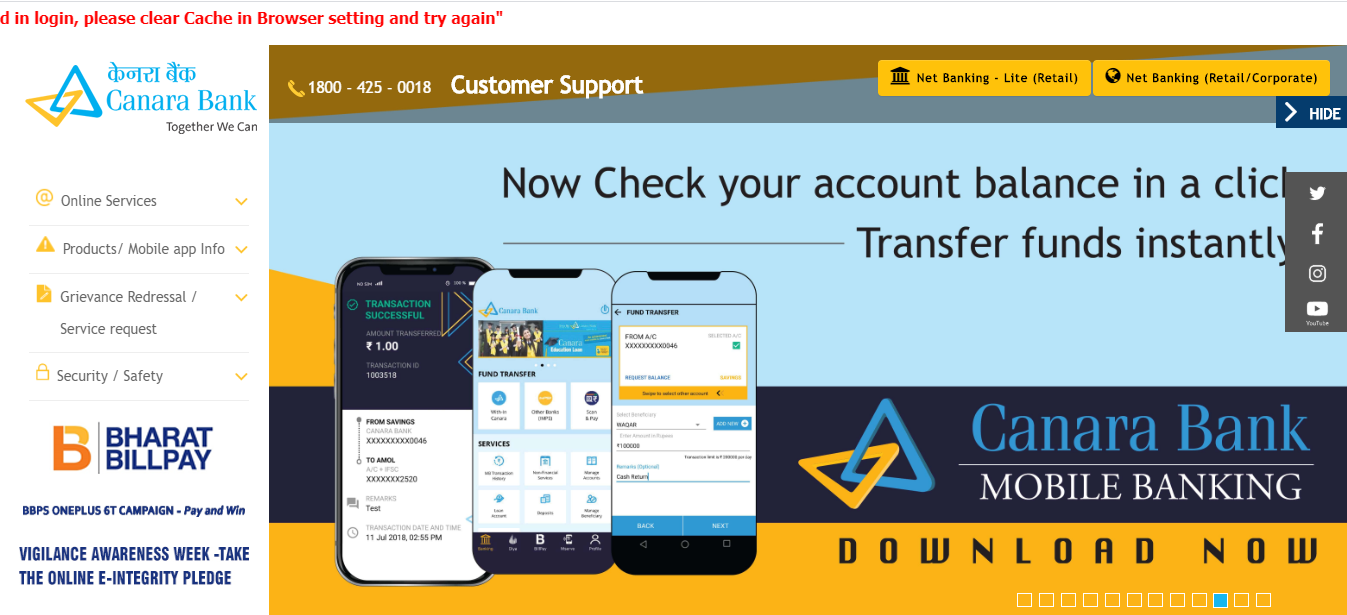
![[Fixed]- Union Bank of India, UBI Internet Banking Not Working](https://www.rajmanglam.com/wp-content/uploads/2021/01/Union-Bank-of-India-Internet-Banking.jpg)
![[Resolved] – SBI Error No Accounts Mapped for This Username](https://www.rajmanglam.com/wp-content/uploads/2020/09/SBI-No-Accounts-Available-for-the-User-1.jpg)