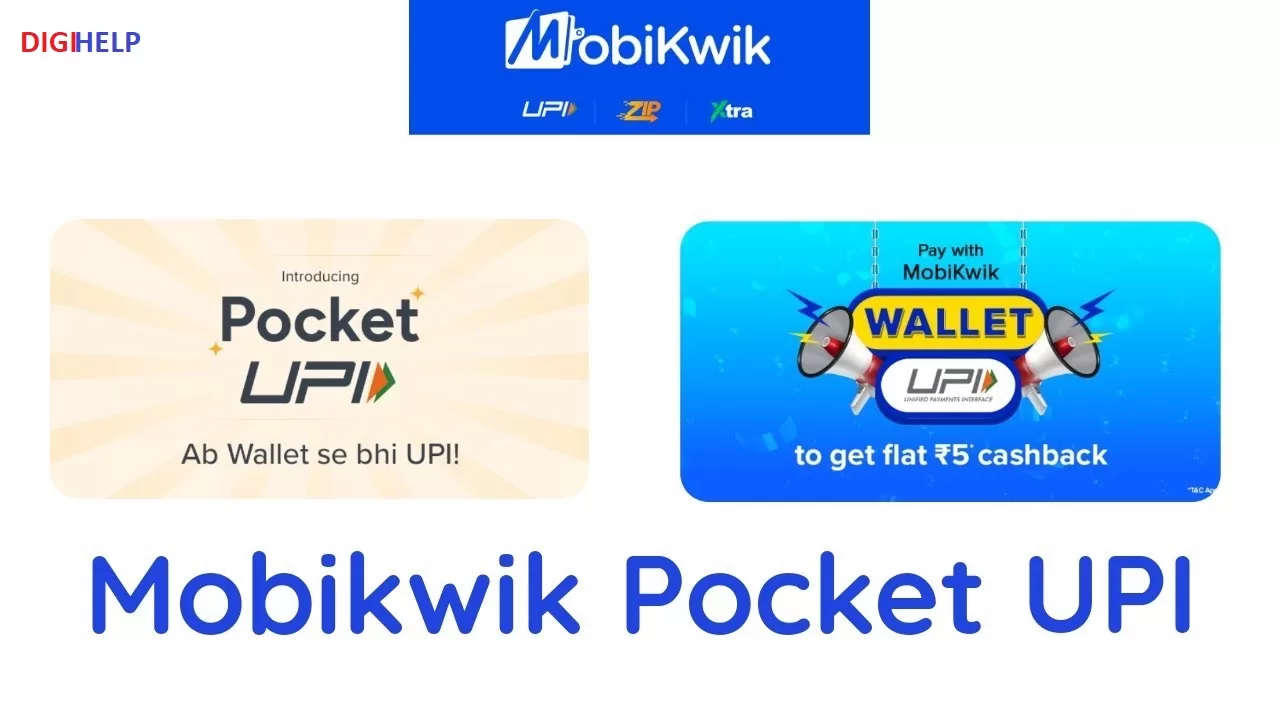Oriental Bank of Commerce (OBC) launches the mobile payment services “OBCmPAY” for seamless transaction through smartphone. Customer of India’s Government sector Bank OBC can now use the services of OBCmPAY for various transaction which include 24×7 Instant Fund transfer services through IMPS and other related banking services like
- Account Balance Enquiry for any type of account like Current, Saving, Overdraft , Loan etc.
- Immediate Payment Service
- Account Statement
- Intra Bank Fund Transfer
- Inter Bank Fund Transfer
- Stop Cheque
- Cheque Status
- USSD Based Mobile Banking (This is used if the mobile phone is basic type without android function or JAVA GPRS enabled.)
Read : How To Generate Green PIN of Bank of Baroda Debit Card Instantly?
How To Install the OBCmPAY Apps ?
There are various process through which Mobile Banking application of OBC can be installed. The step by step process to install the OBCmPAY apps are :
The customers of OBC can avail OBCmPAY services by registering either by visiting the Branch or by registering through ATM.
Registration through base OBC Branches-
- Customers are required to submit duly filled application form for enabling Mobile Banking services. [Download Mobile Banking Application]
- The application is available at Branches or downloaded for registration at www.obcindia.co.in (under Customer Service >> Forms Warehouse).
Read : How To Register Rupay Card For Online Transaction ?
Registration through ATMs of OBC Bank-
Customers can also register the services of OBCmPAY through any of the ATM of Oriental Bank of Commerce through debit card. Steps for registration of OBCmPAY through ATM are :
- Visit any of the the nearest ATM of Oriental Bank of Commerce
- Insert/dip ATM card in the ATM
- ATM prompts to enter ATM Card’s PIN. Enter the PIN
- Select Others > Mobile Banking > Registration option in the ATM Menu
- ATM prompts to enter Mobile number
- Enter 10 digit Mobile number and select <Confirm> button
- ATM prompts to re-confirm Mobile number
- Please re-enter the same 10 digit Mobile number and select <Confirm> button
- ATM prompts to select the Account Type options <CURRENT> or <SAVINGS> (only one account is permitted per mobile for Mobile Banking facility).
- If entered details are valid, ATM displays “Your Mobile Number Registered successfully” with Application Activation code and mPIN and prints the same
- If the details are invalid, ATM Displays “Registration Failure”
After successful registration customers would get an SMS in their registered mobile number containing the URL for downloading application. Customer should download and install the application of OBCmPAY.
Read : How To Generate PNB Green Pin for Debit Card Using OTP, SMS ?
OBCmPAY also provide features to transfer the installed application using Data Cable to Mobile phone from Desktop. The process of installing through Data cable are :
Installation of OBCmPAY Using Data Cable-
OBCmPAY application can be transferred to Mobile phone of customer after installing the application at Desktop or Laptop from the OBC Bank WebSite https://mobile.fssnet.co.in/MPAYPORTAL, Visit the link <Tools- Download> and enter the required information and select download option.
NOTE : Mobile phone number and Activation code (for first time) and mPIN ( subsequently, if required) –
Using GPRS-
Alternatively, application can also be downloaded using the GPRS, to mobile phone itself from the link provided to customer in the SMS after their successful registration through ATM or Branch.
How To Activate the OBCmPAY ?
- Provide the Activation code received either through the SMS confirming registration
- Mentioned on ATM slip,if registered through ATM and change their mPIN.
How To Change OBCmPAY mPIN ?
Follow the steps to change the OBCmPAY Pin
- Customers willing to change their mPin, should select this option, enter their old mPin,
- after that new mPin, then re-enter their new mPin and then when asked
- “Allow application to send text message?”
- Click Yes
Toll Free Customer Care No. : 1800-180-1235