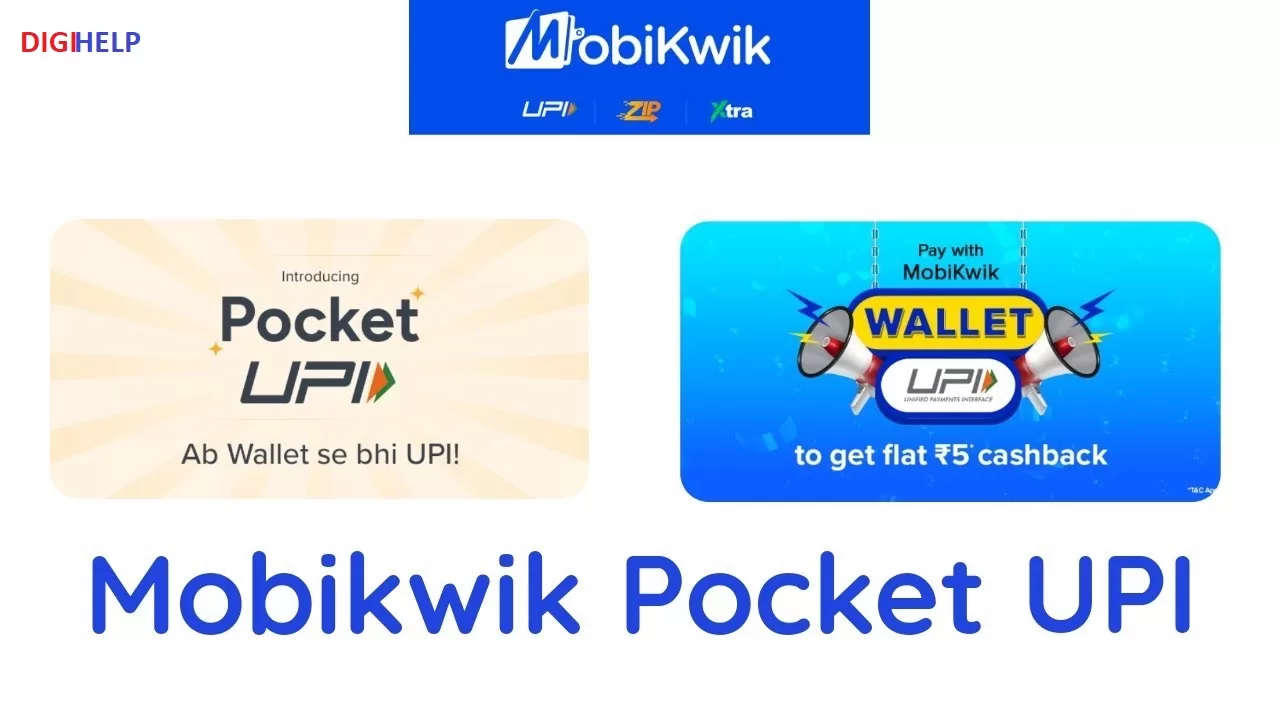Remit Goods & Services Tax (GST) under Online mode through Syndicate Bank Internet Banking. Syndicate Bank online e payment services can be used for remitting all four types of taxed under GST. They are
- CGST (Central GST)
- IGST (Integrated GST)
- SGST (State GST)
- UTGST(Union Territory GST)
- Applicable CESS
Read : How To Reset Syndicate Bank Internet Banking Password ?
Follow the below mention steps for remitting the GST using Syndicate Bank Online Banking portal.
- Visit the link https://www.gst.gov.in
- For Online payment The user has to login to GST portal using the registered credentials (userid and password if already registered) or select pre login facility to generate Challan.
- Select E-Payment / Internet Banking option for making the payment, Choose Syndicate Bank from the list of authorized banks, system provides to the customer to enter Email & Mobile number, further gets redirected to our Internet Banking website to complete the transaction.
- For Offline Over the Counter for offline remittance at any of the Syndicate Bank‟s Branch counter located in India.
- Select the Bank Name as “Syndicate Bank” and click on “Make Payment (For Online Payment)” OR “Generate Challan (For Counter Payment)” that gets displayed depending upon mode of payment selected.
- E-challan form will be generated by GSTN portal in case of Offline payment and click on download and print the Challan to produce at any our branches in India.
- If the Payment Mode is selected as E-Payment, the user will be redirected to Syndicate Bank‟s webpage to enter email-id and Mobile number for receiving the payment confirmation alerts.
- Then click on “Proceed with payment”, the user will be redirected „Internet Banking Login Page‟. On successful login the required details as entered by the user on GST Portal will be displayed in non-editable mode.
- The Balance available in your Account before debit will be displayed. If any of the particulars are wrong you will have to click on „Cancel‟ (OR) select the Account through which the payment is to be made by selecting the radio button provided beside the Account Number and Click on „Verify‟ to proceed further.
- Here, virtual Balance of your account after debiting with the challan amount will be displayed for your reference. You may click on „Confirm‟ to proceed further for making the payment. The system will then prompt to enter your „Transaction Password‟ and „One Time Password‟ (OTP) received on your registered Mobile Number (OR Token number if RSA is enabled user) and after entering the same, you can click on ‘Submit’.
- Your selected account will be debited with the Challan amount. A „Bank Challan‟ containing the details of the Challan payment will be shown to the customer. The „Bank Challan‟ can be printed / saved by clicking on „Generate Challan‟.
- The user will be redirected back to GST Portal on successful completion of the transaction for downloading Receipt.
Note : This is to remember that payment once made, can’t be reversed back or reverse. The Customers to directly take up with GSTN team for such Corrections/Reversals.