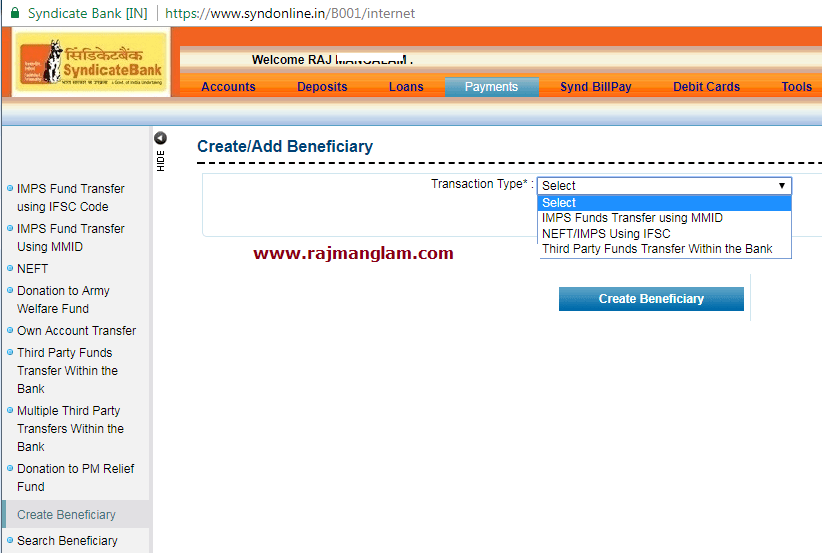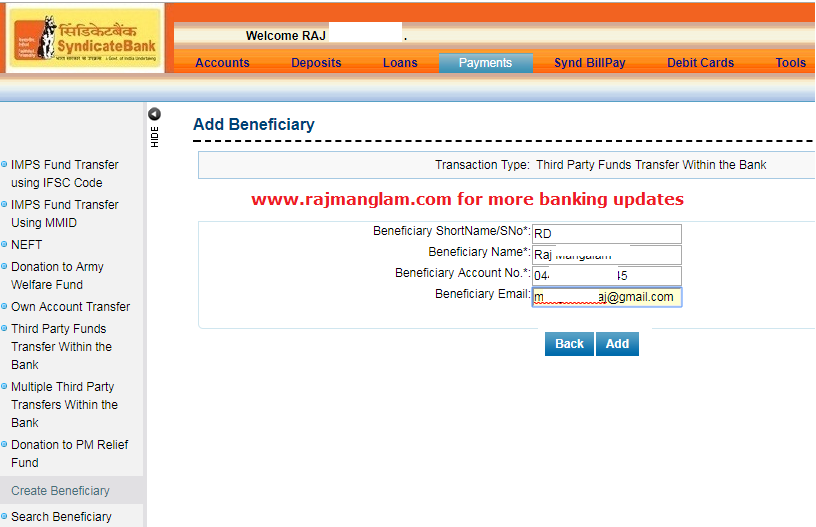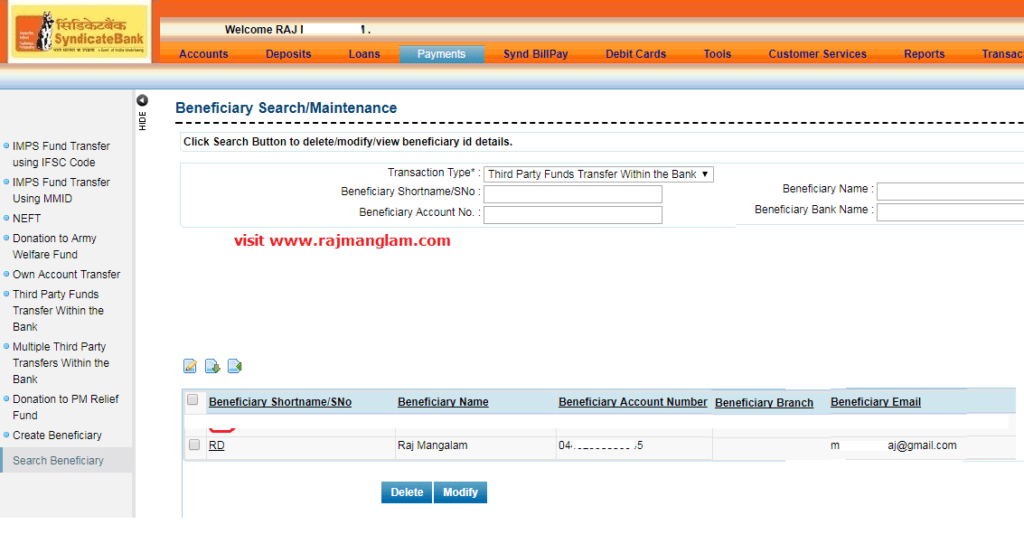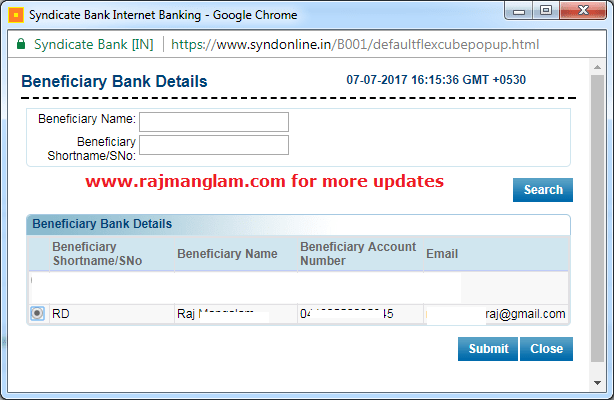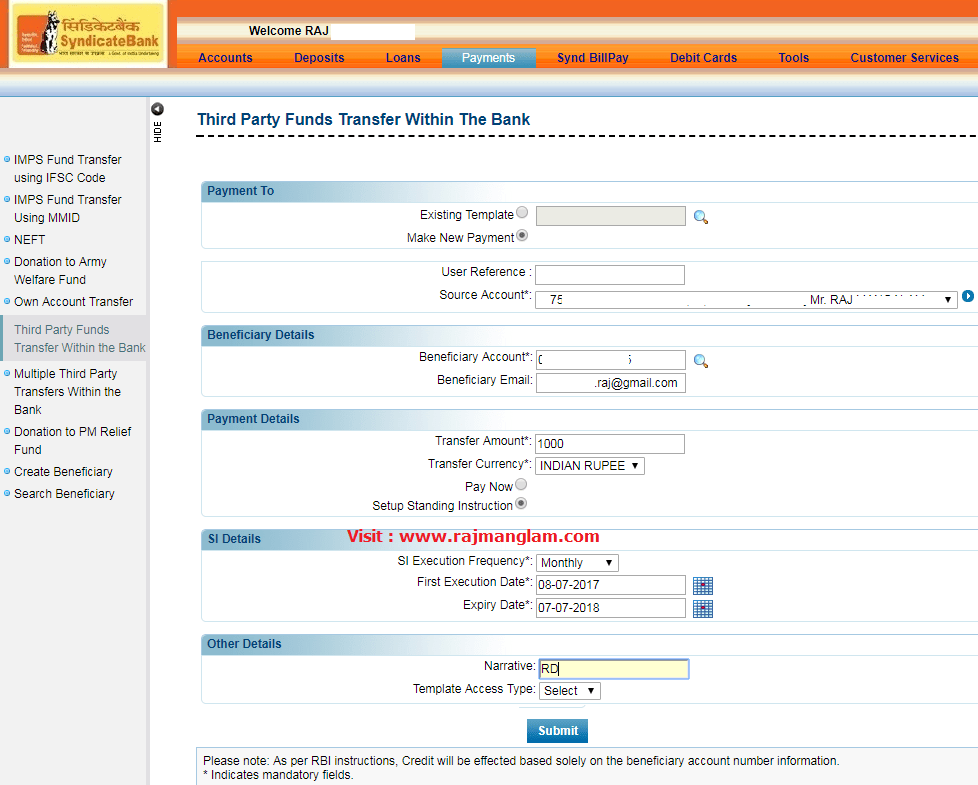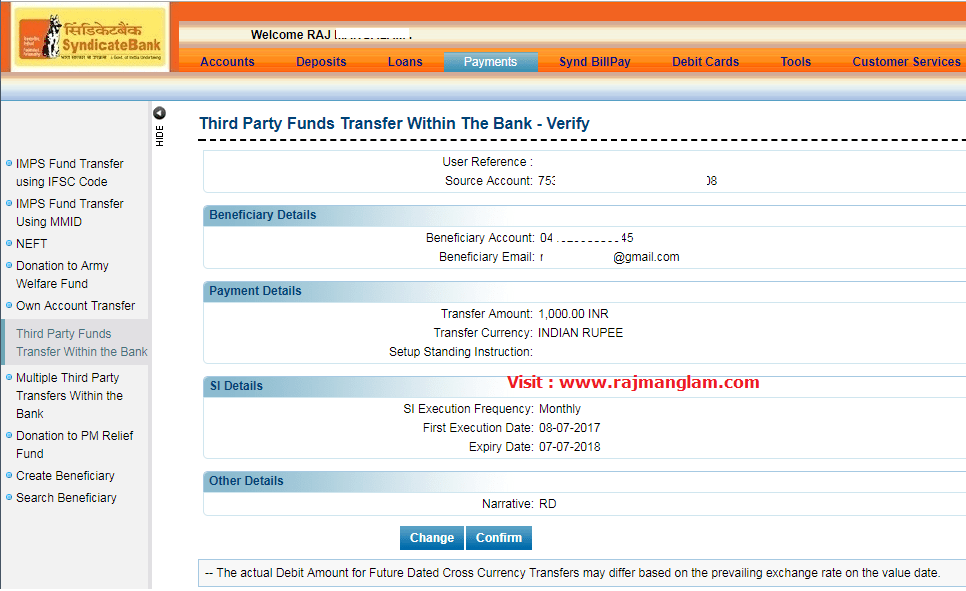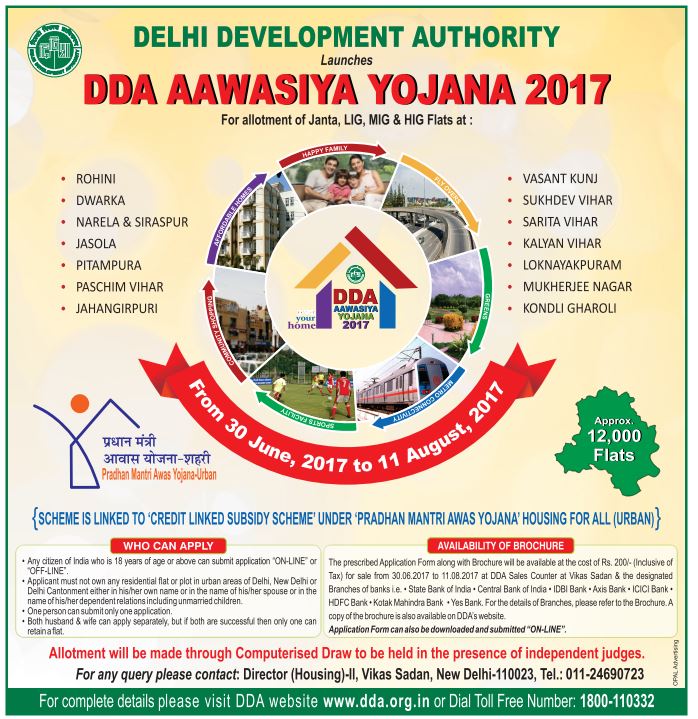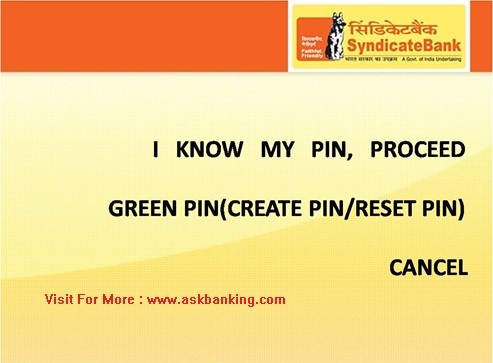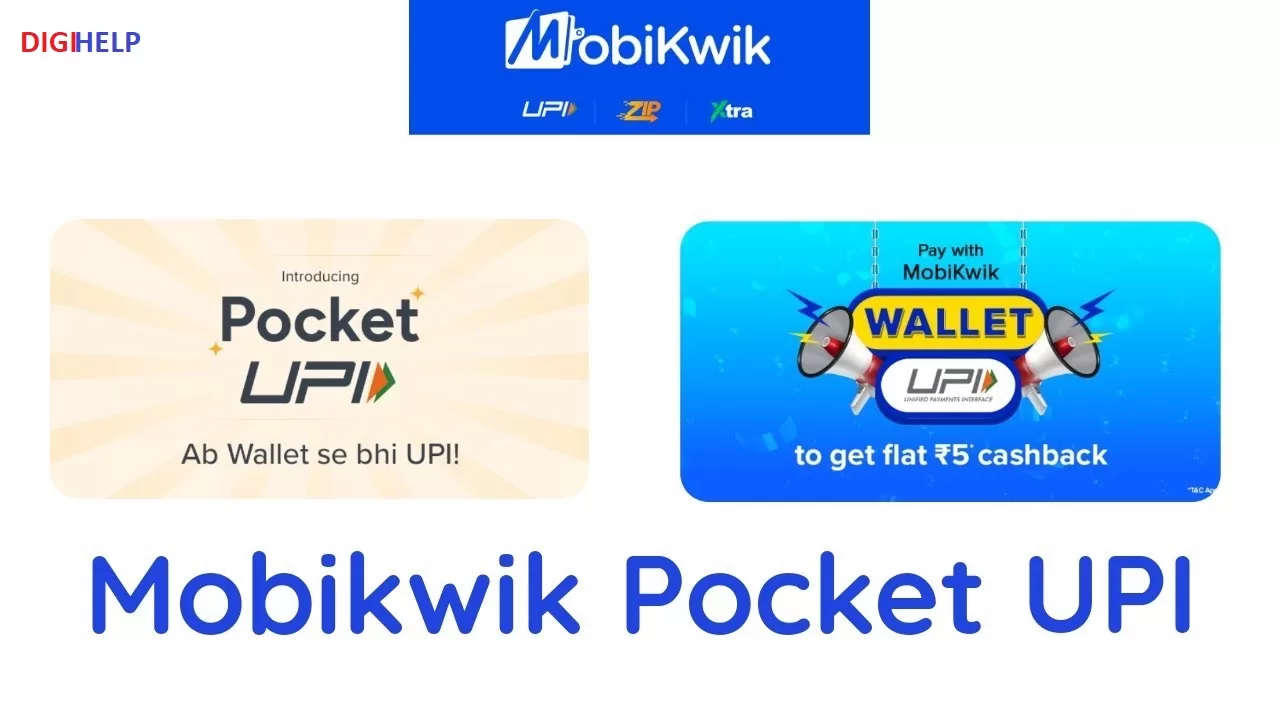Syndicate Bank SI Registration via Internet Banking – Learn to Add Standing Instruction (SI) to any accounts of syndicate bank i.e. Loan account, recurring Deposit, another Saving or current accounts through Internet Online Banking facilities. Syndicate Bank Internet Banking is providing this unique facility to their customer which helps them in adding or cancelling the Standing Instruction in any of the said account without visiting the branch. In order to boost the digital experiences to their customer at large, Syndicate bank has recently updated this features in their Internet Banking.
What is Standing Instruction ?
Standing instructions are generally automatic payment to certain fixed liabilities whether investment in mutual funds, loan, bill, or credit card at fixed interval of time like monthly, Quarterly, yearly, Biennially etc. On instruction the mentioned saving or current or any mentioned account of customer get debited on particular day along with fixed amount and credited to beneficiary account. This is very useful in Investment like Mutual Funds, Recurring deposits or any other fixed payments. This is also widely used for payment against LIC premium or Loan EMI or Credit Card bills etc. This is as similar to ECS (Electronic Clearing Services).
Read : How To Open Syndicate Bank Saving Account (Synd Swayam) Online ?
How To Create Standing Instruction with Syndicate Bank Internet Banking ?
Internet Banking customer of Syndicate Bank can use this Standing Instruction facilities to pay their Loan EMI or Recurring deposit installments. Follow the below mention instruction to fix the Standing Instruction (SI) through your account under Online Net Banking.
Read : How To Pay Syndicate Bank Credit Card Bill Using NEFT ?
- Login To Syndicate Bank Internet Banking facilities here
- You May register to Internet Banking Facilities of Syndicate Bank, If not availing by following the guidelines here
- Visit Tab Payment and Click on “Create Beneficiary” link in the Left menu
4. Select the Option “Third Party Fund Transfer Within the Bank”
5. Enter the Details Like your Name, Beneficiary Account number, this account number should be your existing Recurring Account (RD) or Loan accounts or any other account. Click On ADD button.
6. After Successful addition of Beneficiary, Go to Left menu and click on “Search Beneficiary” and verify that created beneficiary details are available in the tab.
7. Now Visit the Tab Payments and Click on the link “Third Party Funds Transfer within the Bank” in the Left menu. Enter the details like choose the debit account, Enter the amount, Frequency of SI, Start and end date of SI etc and click Submit button.
8. Confirm the Details