Syndicate Bank e-passbook application download HowTo guide – Syndicate Bank has provided an online passbook facility to all their customers and call it “Synd e-passbook” banking application for Android & iOS.
Synd e-passbooks is a mobile application where a user can view the electronic version of account passbook for all type of Saving accounts, Pension accounts, Loan accounts, Current accounts, Overdraft accounts and other CASA accounts, online or offline, on their Smartphone.
Read – How To Change Syndicate Bank Default Fund Transfer Limit through Internet Banking ?
The salient features of Synd e-Passbook are:
Account Details
Passbook
Account Statement
Account settings
Change MPIN
The advantages of Synd e-Passbook are:
Viewing of transactions in digital form, with or without displaying of balance
Search transaction history based on date, amount and transaction description
Online and offline access 24X7
Account details can be shared through SMS/e-Mail/WhatsApp
Personalized remarks can be added to the transactions
Statements can be obtained on mail in pdf/xls format along with personalized remarks, if required
Read – How To Block Syndicate Bank Mobile Banking Through SMS ?
Download Synd e-Passbook application
Customer can download the app either from Google Play Store or from iTunes App Store. Search for Synd e-passbook in the PlayStore or iTunes search box and click the download button to install the app on your phone.
The app will work on Android Phones with versions 2.3 and above and on iOS 6.0 and above. Currently, the app will be available only in Google Play Store. It will be made available in Apple iTunes soon. The required process has already been initiated with M/s Apple.
User Registration (One Time)
For registration to this App, the customer need not visit or contact the branch. They just have to register their mobile number with the branch. The steps for one time registration are:
How To Install the Synd e-passbook Application ?
Download and install the Synd e-Passbook app.
Once the app is downloaded, agree to the terms and conditions for “User Registration”.
Customers must enter their Customer ID and registered mobile number.
Once the above customer details are entered in the screen, they are validated and Bank will send an OTP via SMS to the registered mobile number.
The customer shall enter the 6 digit OTP as prompted on the next screen. Download Synd e-Passbook application
Step 1 : Open the Playstore in Android or iStore in iOS and search for Syndicate Bank e-passbook
Step 2 : Enter Customer ID and Registered Mobile Number
Step 3: An OTP will be received on the registered Mobile Number, Enter the OTP
Step 4: Post validation of OTP successfully, Enter any four digit MPIN for application
Step 5: Login to Application and View the account details & transactions
After that the customer has to set a 4 digit Mobile Pin (MPIN) of their choice. Customer will be prompted to enter the 4 digit mobile pin twice for confirmation.
MPIN is the password which the user will thenceforth use to login into the app.
Read – How To Scan & Pay Using Syndicate Bank Bharat QR Mobile Application ?
Home Screen and Main Menu
Once the customer logs in into the application using his MPIN, they can navigate through the slide menu and view their user details on the home screen. The main menu contains the following options:
Account Details
Customer can view their accounts and various account-wise fields like account no, name of the customer, account type, Branch, IFSC code, balance, account status etc.
Passbook
Customer can view the branch contact information when they select the Passbook menu. On the Passbook option customer can view transaction entries. There are three options on the
bottom part of the screen – Passbook, Change Account and Share.
Passbook icon can be selected to view the transaction details. Select one transaction to add personalized remarks to the same. The transaction containing the personalized remark will have a green icon on the right hand side of the transaction.
When Passbook icon is selected, three additional icons appear on the bottom part of the screen – Search, Refresh and Next. Search icon will take you to the search screen where the transactions can be searched based on date, amount and transaction details. Refresh icon will refresh the transactions and the Next icon will display the next set of transactions.
Change account option can be used to view the transactions of other CASA accounts. Share option can be used to share the account details through SMS, email, WhatsApp etc.
Customer can mail his account statements in PDF/Excel format to his email address through A/c Statement screen. Customer can also include personalized remarks in the statement by checking the „Personalized Remark Required‟ checkbox. The statements in pdf format sent to the mail will be password protected. The password will be MPIN itself.
Settings screen will help the Customer to set the default passbook a/c, to select the display order (ascending / descending), to set transactions per page and to decide whether to show the passbook with or without balance.
Read – How To Create Syndicate Bank ATM Green PIN ?
Change MPIN
Customer can change his MPIN using change MPIN menu
Watch Installation HowTo Video









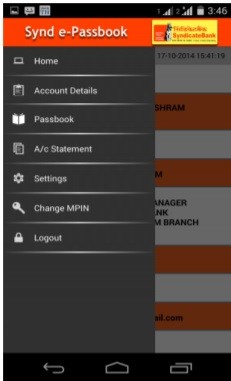
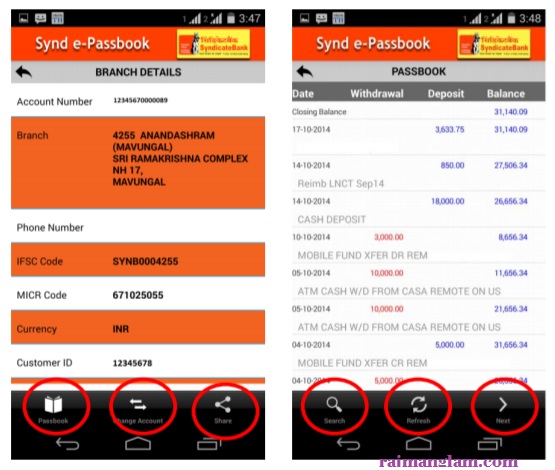

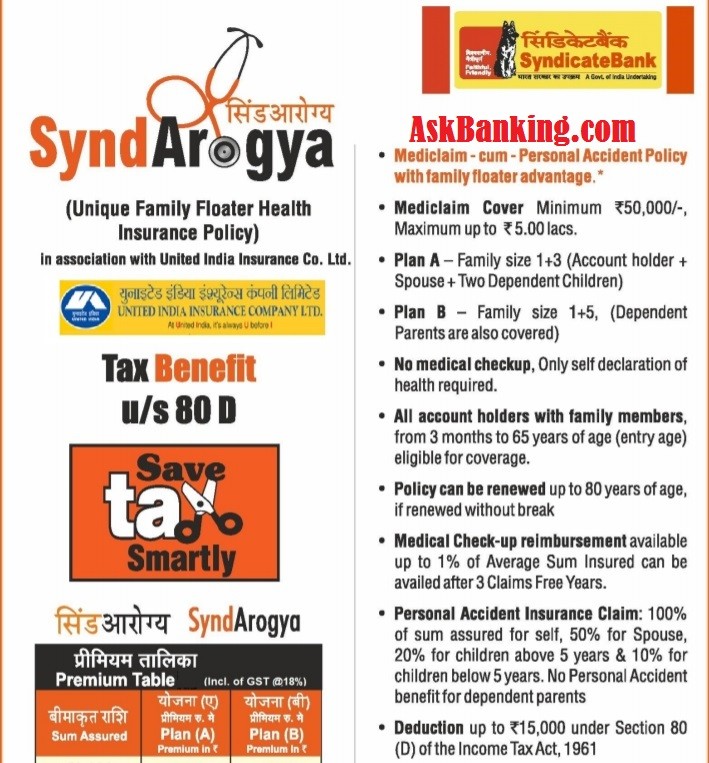
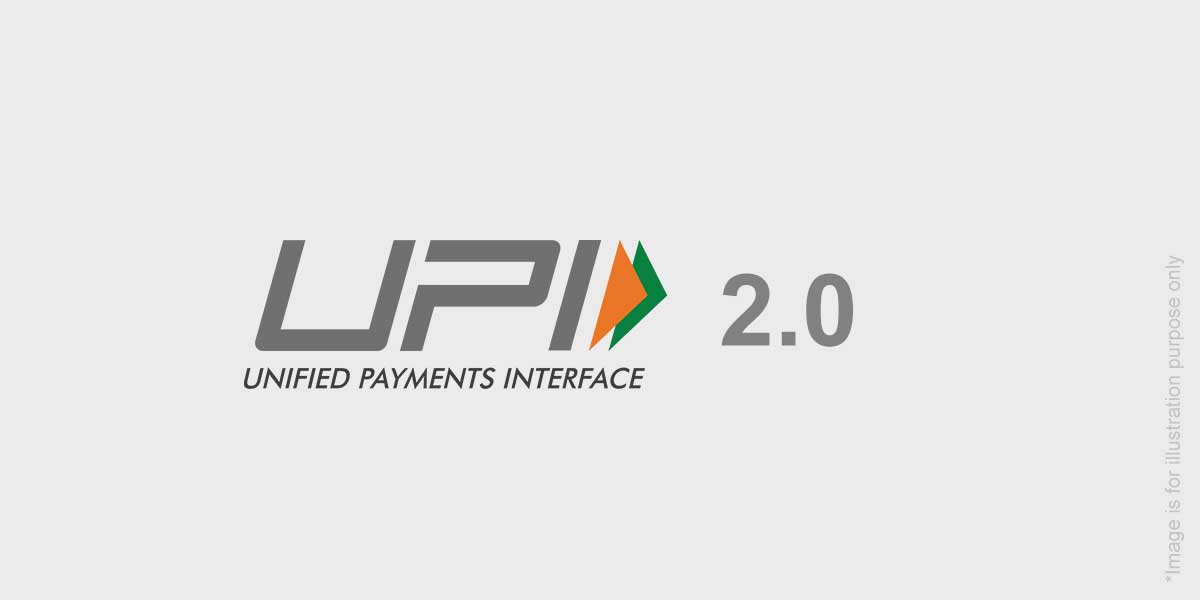
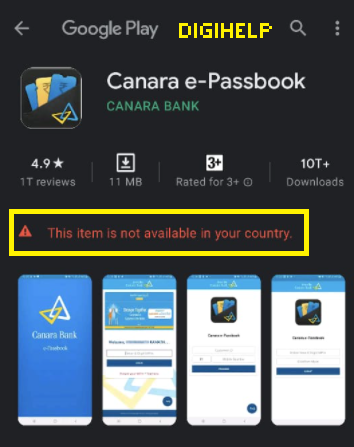

![[RESOLVED]- Syndicate Bank Google Pay Problem](https://www.rajmanglam.com/wp-content/uploads/2021/01/Syndicate-Bank-Google-Pay-Problem.jpg)
