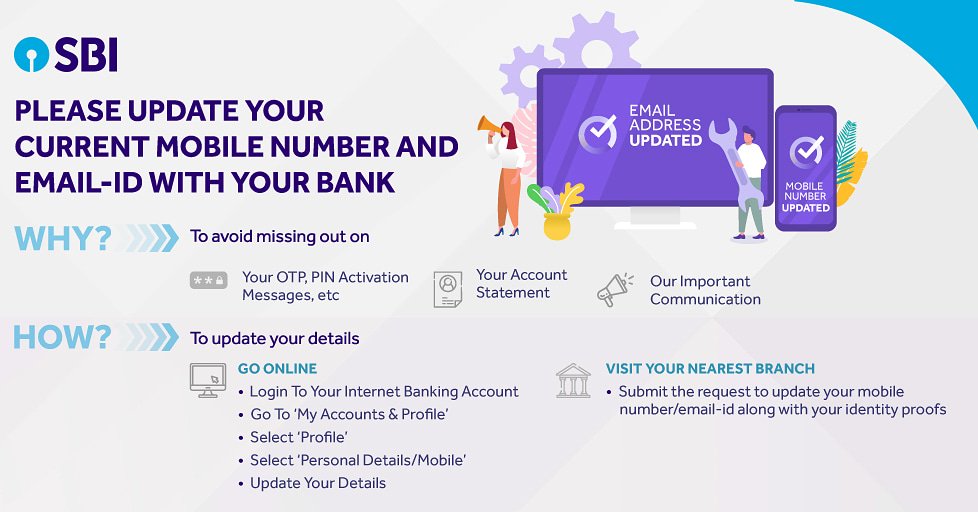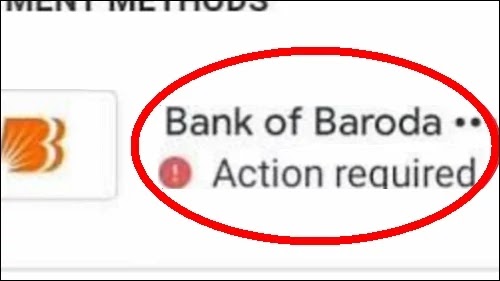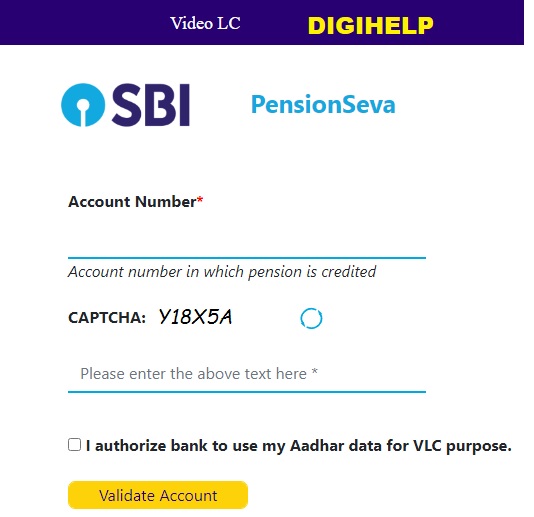Steps to change SBI Mobile Number through Internet banking – State bank of India has provided the option to update the existing Mobile number in the bank account through Internet banking after following the below steps. The option for change in Mobile Number is available only to the Retail Internet Banking domestic customer having active ATM cum Debit card. Any users with internet banking username, can change his/her mobile number online without visiting branch.
Steps to Change the Mobile Number through SBI Internet Banking
Login to OnlineSBI (https://retail.onlinesbi.com/retail/login.htm)
-
Go to ‘Profile’ tab.
-
Click on ‘Personal Details’ link.
-
Enter profile password
- Click on the link ‘Change Mobile Number-Domestic only (Through OTP/ATM)’.
-
A new screen ‘Personal Details-Mobile Number Update’ with three tabs ‘Create Request’, ‘Cancel Request’ and ‘Status’ will appear.
-
Enter your ‘new mobile number’.
-
Re enter ‘new mobile number’.
-
Click on ‘Submit’ button.
-
Verify and confirm your mobile number xxxxxxxxxx’ will appear on the screen.
-
Click ‘Ok’ to proceed.
-
Choose the approval mode for change of mobile number,
- By OTP on both the Mobile Number
- IRATA : Internet Banking Request Approval through ATM
(A) By OTP on both the mobile number:- If you are having both the old and new mobile number, then the mobile number change can be approved online using OTP.
-
Click the radio button against the option ‘By OTP on both the Mobile Number’.
-
Click on ‘Proceed’ button.
-
Select the account by clicking the radio button, for which you possess the debit card.
-
Click on ‘Proceed’ button.
-
You will be directed to State Bank of India’s ATM card Validation screen.
-
Where you will be displayed with active & closed ATM cards associated with the selected account.
-
Select the active ATM card and click on ‘Confirm’ button.
-
In the next screen the selected ATM card number will be displayed.
-
Enter the card details (Valid To/Expiry Date, Card Holder Name, PIN and Enter the text as shown in the image).
-
Click on ‘Proceed’ button.
-
An OTP will be sent on your old as well as new mobile number.
-
You need to send SMS from BOTH (old and new) mobile numbers in following format ACTIVATE <8 digit OTP value> <13 digit reference number> to 567676 within 4 hrs. e.g. ACTIVATE 12345678 UM12051500123
-
Upon successful validation of the OTP value and reference number, the new mobile number inputted by you will be copied in INB, CBS and ATM. A successful message in this regard will also be displayed to customer on his mobile number.
(B) IRATA : Internet Banking Request Approval through ATM :-
-
Click ‘IRATA : Internet Banking Request Approval through ATM’.
-
Click on ‘Proceed’ button.
-
Select the account by clicking the radio button, for which you possess the debit card.
-
Click on ‘Proceed’ button.
-
You will be directed to State Bank of India’s ATM card Validation screen.
-
Where you will be displayed with active & closed ATM cards associated with the selected account.
-
Select the active ATM card and click on ‘Confirm’ button.
-
In the next screen the selected ATM card number will be displayed.
-
Enter the card details (Valid To/Expiry Date, Card Holder Name, PIN and Enter the text as shown in the image).
-
Click on ‘Proceed’ button.
-
On successful validation, the following message will be displayed to the customer on the screen; “Thanks for registering mobile number with us. The status of your request is pending. Kindly complete the registration process according to the option selected by you. Click here to see the guidelines for process completion.”
-
A SMS containing “Reference No. for Change/Update mobile number is : UMXXXXXXXXXXX and your IRATA reference number is XXXXXXXXXX” will be sent by INB system on your new mobile number.
-
Please visit any State Bank Group ATM, swipe your card, select the ‘Services’ tab and input your PIN.
-
Select ‘Others’ tab on the ATM screen and choose ‘Internet Banking Request Approval’ option.
-
Input the 10-digit reference number for approval of the request.
-
On successful completion of the process, the request (change of mobile number) will be fulfilled.
-
Upon successful validation of the OTP value and reference number, the new mobile number inputted by you will be updated in INB, CBS and ATM. A successful message in this regard will also be displayed to customer on his mobile number.
How to View & Cancel the Request for Mobile Number Change ?
You can view the status of your request of updation/change of mobile number through INB.
-
Login to OnlineSBI (https://retail.onlinesbi.com/retail/login.htm)
-
Go to ‘Profile’ tab.
-
Click on ‘Personal Details’ link.
- Click on the hyper link ‘Change Mobile Number-Domestic only (Through OTP/ATM)’.
-
A new screen ‘Personal Details-Mobile Number Update’ with three tabs ‘Create Request’, ‘Cancel Request’ and ‘Status’ will appear.
-
Click on ‘Status’ tab to view the present status (Pending/Successful) of your request to change mobile number through INB.
-
If you want to cancel the request, please click on ‘Cancel Request’ tab and choose the request.
-
Click on ‘Cancel Request’ button to cancel the request.
-
A message ‘Your Reference Number UMxxxxxxxxxx is successfully cancelled’ will be displayed on screen.
Also Know – How To Update Address in SBI Account Online ?