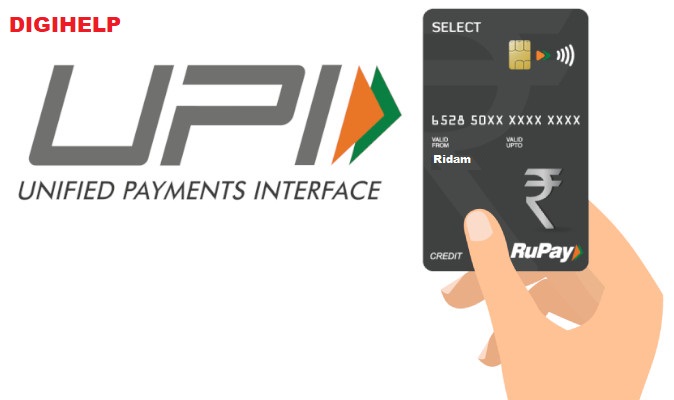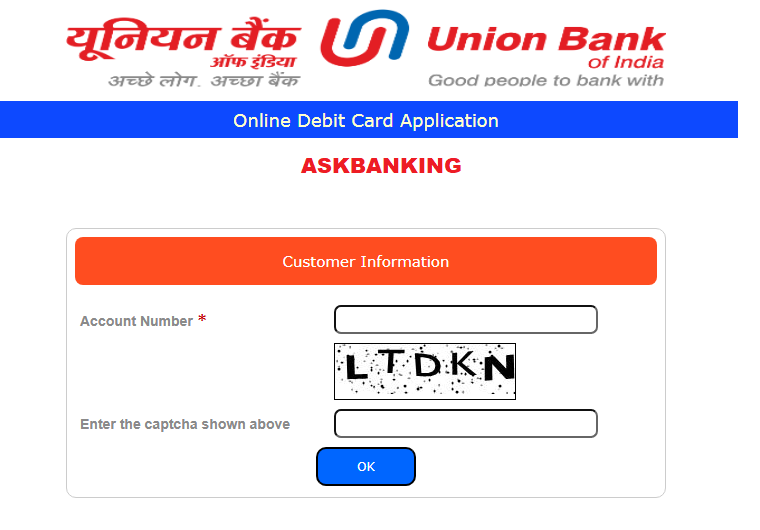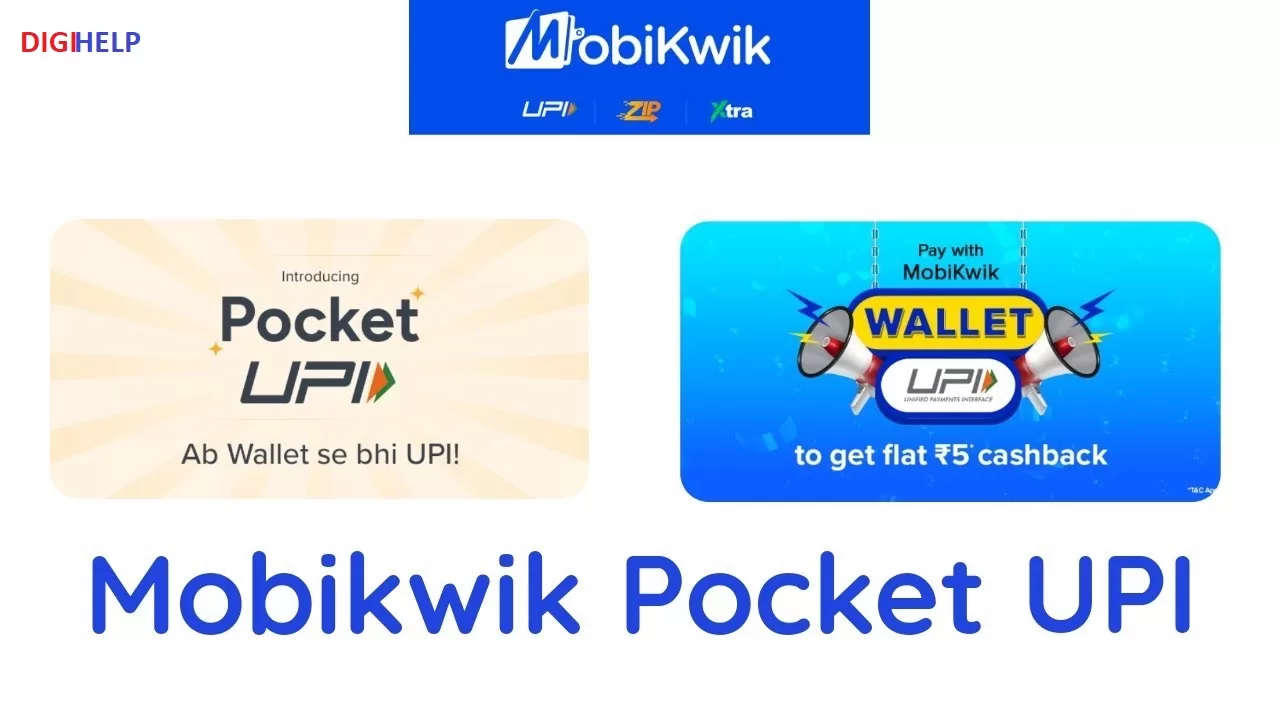Steps to enable Debit Card in PNB Online – Follow the below steps to enable and disable Debit Card for E-commerce, Contact less, Online and international transactions for PNB Customers. Debit Card can also be activated for all the online transactions through ATM Card of Punjab National Bank (PNB). The transaction limits can also be managed by your debit card for usage on ATM, POS, e-com and contact-less transactions through Internet Banking or PNB One anytime. The Online transaction in PNB can be enabled through all the option :
- Internet Banking
- PNB One
- ATMs
- IVR
1. Enable Online Transaction Through Internet Banking
Key Highlights : [hide]
- 1 1. Enable Online Transaction Through Internet Banking
- 2 2. Modify Debit Card Limit through Internet Banking
- 3 3. Activate Debit Card Through Internet Banking
- 4 4. Enable Transaction Through ATM
- 5 5. Steps To Enable Debit Card Through PNB ONE
- 6 6. Steps To ON/OFF Debit Card Through PNB ONE
- 7 Make it Popular:
- Login to the Internet Banking Account
- Click on Tab Value Added Services
- Go to the option Debit Card Enable/Disable
- Choose the related account number for same, and click on Continue
- Provide Card Number, Expiry Date and Card Pin and then click on Submit
- Choose an option ATM / POS /Ecommerce >> click on Continue
- An OTP will be sent on your registered mobile, Enter the OTP and click on Submit.
- A confirmation message will be displayed – Debit Card preferences updated successfully
2. Modify Debit Card Limit through Internet Banking
- Login to the Internet Banking Account
- Go to tab Value Added Services
- Select option Debit Card Personalization
- Choose the relevant account number and services (ATM/Contactless/E-Comm/POS Limit) Click on Continue
- Provide Card Number, Expiry Date and Card Pin and then click on Submit
- Enter New Limit for ATM/Contactless/E-Comm/POS and Click on Update.
- An OTP will be sent on registered mobile number, enter the OTP as received on Registered Mobile Number and click on Submit.
- Message will be displayed as Limit updated successfully.
3. Activate Debit Card Through Internet Banking
- Login to the Internet Banking Account
- Go to the option Value Added Services >>>DEBIT CARD ON/OFF
- Choose the relevant account number and get the Debit Cards linked to that Account automatically and Click on Continue.
- Select the Card and Click on View Status.
- On Next Page, Enter Transaction Password and Click on Switch Off / Switch On.
- Updated Successfully
4. Enable Transaction Through ATM
- Visit nearest ATM machine of PNB
- Access the option Banking
- Select the Language and on the next page choose the option Card Services
- Choose the option Enable or Disable
- Choose the channel name from ATM/ POS/ ECOM/ NFC
- Choose from the options namely Domestic Enable/ International Enable/ Enable Both, Domestic Disable/ International Disable/ Disable Both
- Next page press on Submit
- Display the message of successful transaction.
5. Steps To Enable Debit Card Through PNB ONE
- Open PNB-ONE Mobile App and Login
- Click on Services.
- Click to Expand Debit Cards.
- Click on Enable or Disable debit Card.
- Select the Account Number from the Drop Down List in which Debit Card is associated.
- Select the Debit Card from the Drop Down List
- Choose Enable/disable.
- Click on the Slider Buttons to Enable or Disable
- Enter the Transaction Password to confirm the Enable/Disable.
- The Services will be Enabled/Disabled Successfully.
Also Read – How To Fix PNB One Mobile Banking Error, Not Working ?
6. Steps To ON/OFF Debit Card Through PNB ONE
- Open PNB-ONE Mobile App and Login with Your Credentials and Click on Services.
- Click on Debit Card On/Off .
- Select the Account Number from the Drop Down List in which Debit Card is associated.
- Select the Debit Card from the Drop Down List which needs to be Blocked.
- Click on the Temporarily Lock the Card Option
- Card will be Blocked and Success Message will be shown on the Screen.