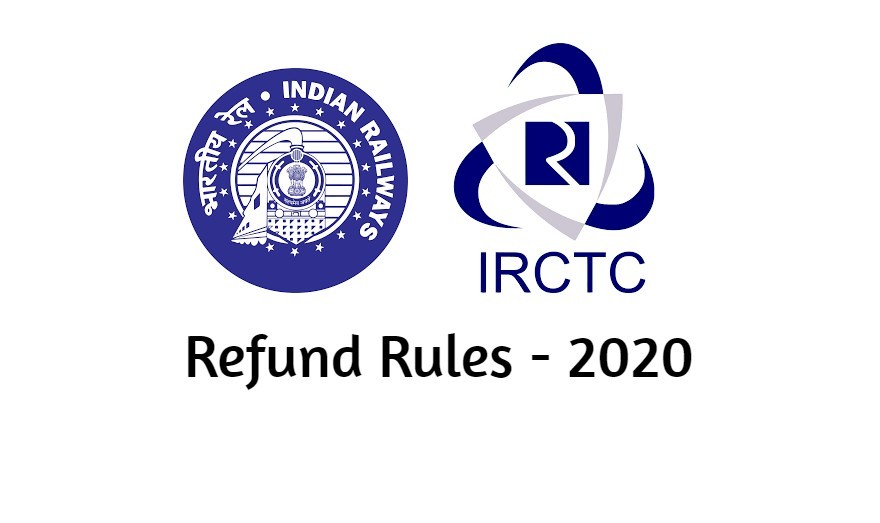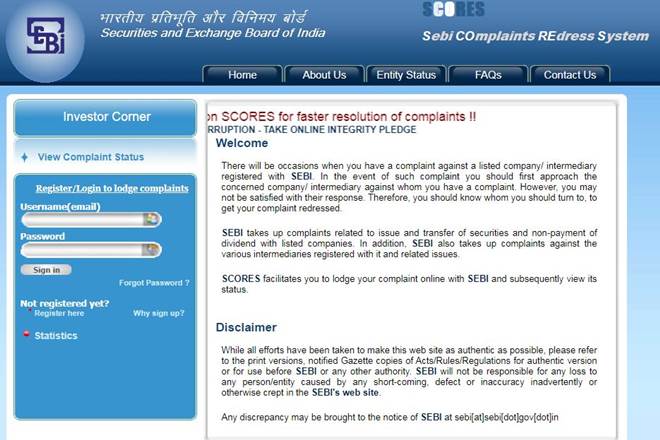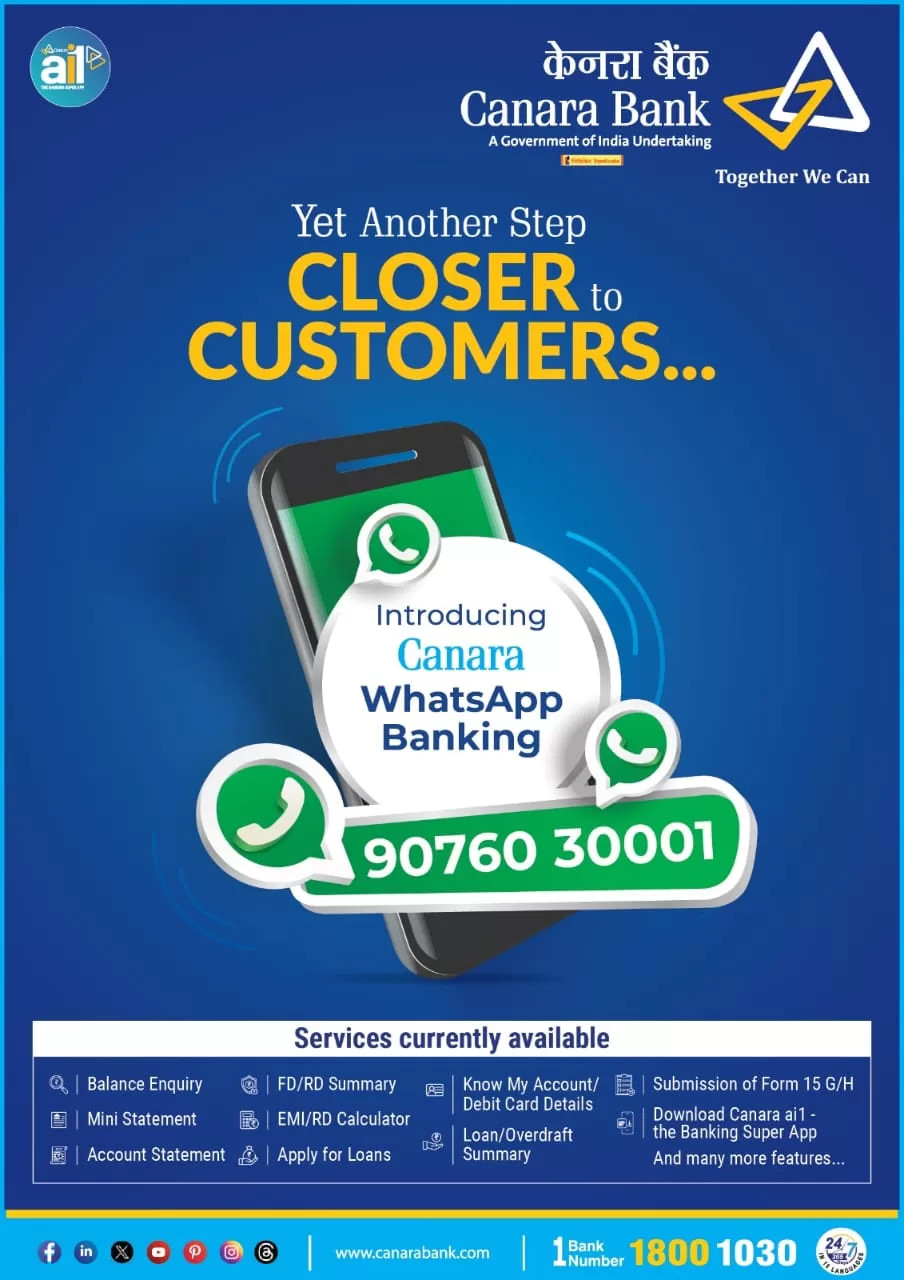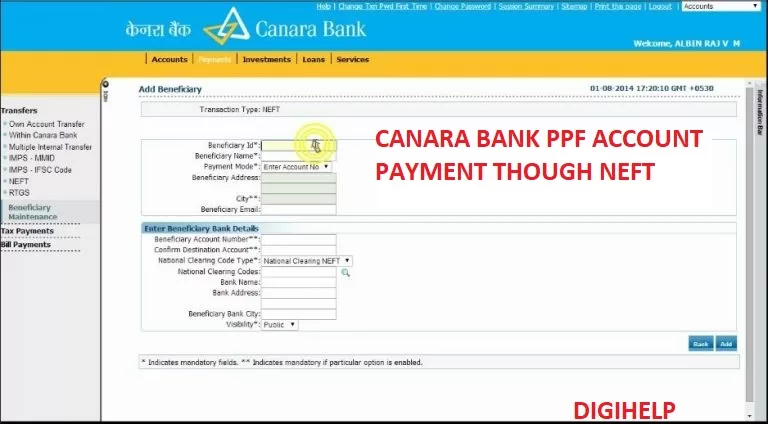Solution if unable to add Canara Bank account on Google Pay UPI application – Google pay is one of the popular application for making the peer to peer transaction using the NPCI’s UPI platform. All the banks in India are almost available on the UPI platform for making the immediate transaction within the accounts of banks.
Canara Bank, a leading public sector bank is also available on the Google Pay UPI platform and any of the customer of the bank can register their bank account on the Google Pay i.e. Saving account, Current account or Overdrafts. The process of registering the canara bank account on the Google pay is very easy, just follow the below steps :
[RESOLVED]- Syndicate Bank Google Pay Problem
Key Highlights :
- 1 [RESOLVED]- Syndicate Bank Google Pay Problem
- 2 Step by step instructions to register the Canara Bank App on Google Pay
- 3 Common Issues :
- 4 Unable to register your canara bank account on Google Pay ?
- 5 2. SIM cards or SMS issue
- 6 New SIM card or phone number
- 7 Roaming
- 8 Refresh your SMSC
- 9 Make it Popular:
Read – How To Add SyndicateBank Account on Google Pay ?
Step by step instructions to register the Canara Bank App on Google Pay
- Check to make sure that your bank works with UPI. If it doesn’t, your bank account won’t work with Google Pay.
- Open Google Pay
.
Note: Make sure that you’re using the latest version of the app. If you’re not sure, try to update the app. - At the top left, tap your photo
Bank account.
- Tap Add bank account.
- Choose Canara Bank from the list.
- Note: You need to give Google Pay permission to send a verification SMS to your bank.
- If you are already registered with the BHIM UPI, you will have an existing UPI PIN, you’ll be asked to enter it.
- If you don’t remember your PIN, tap Forgot PIN and follow the instructions.
- If you don’t have a UPI PIN, enter your debit card linked with the account number
Read – How To Generate Canara Bank Green PIN Online ?
Important: 1. To prevent errors, do not leave the Google Pay app during bank registration
2. Maestro debit cards do not have expiry dates. To add a Maestro debit card, use 01/49 as the expiry date.
Common Issues :
-
Unable to register your canara bank account on Google Pay ?
Solution : Try to register your account with NPCI BHIM UPI app or your bank’s UPI app. If you are able to register successfully on this, you may try Google Pay. If unable to register on BHIM UPI, your mobile number is registered with more than one account in the bank and you have to place a request with the bank to make the account primary.
This is very common in the case where customer is having more than one account in the bank with different customer ID but same mobile number.
2. SIM cards or SMS issue
Important: Make sure that your SIM has an SMS plan. If your SIM doesn’t have an active SMS plan, you won’t be able to send any SMS messages.
If your device only has one SIM card:
- Remove the SIM card.
- Wait 30 seconds.
- Put the SIM card back in.
- Try again.
New SIM card or phone number
If you have a new SIM card, or recently ported a phone number to your SIM card, wait up to 48 hours and try again.
Dual SIM cards
If your device holds 2 SIM cards:
- Swap the SIM cards, then try again.
- Remove the other SIM card, then try again
Roaming
If you’re not in India, turn on SMS for your roaming SIM card in your Android device settings.
Refresh your SMSC
To make sure that your SMS service centre (SMSC) number is correct, refresh it:
- On your phone, dial:
*#*#4636#*#*. - Tap Phone information.
- Under ‘SMSC’, tap Refresh.