Fix the Canara Bank UPI not working problem with few easy steps online. Follow the step by step process below and resolve the UPI error problems with Canara Bank accounts. Below fix is for all the UPI applications like Phonepe, Olamoney, Paytm, Amazon Pay etc. Follow the same steps for the accounts of merged banks i.e. Syndicate Bank also.
Steps to Resolve Canara Bank UPI Problem
Key Highlights :
- De register the existing bank from the UPI application and Uninstall the apps
- Download the UPI apps like BHIM UPI, Google Pay or PhonePe or Amazon Pay , PayTM etc. for Android or iPhone
- Install app using mobile number which is registered in your Canara Bank account.
- A SMS will be sent from your phone to verify your mobile number
- Select Canara Bank for UPI Bank registration
- All your accounts will be registered and activated for Canara Bank UPI services
- Select the option ‘Generate UPI PIN option’
- Enter your debit card last 6 digits and expiry date
- You will get OTP from Canara Bank for creating your UPI PIN
- Enter UPI PIN you want to set
- Confirm UPI PIN again
- Your UPI PIN will be registered with Canara Bank and you can now use it to perform the transactions on your mobile
Also Fix – How To Use Canara Bank UPI For Other Bank Customers ?
Follow below steps to Fix Canara Bank Google Pay or PhonePe Not Working
Follow the below mention steps to fix the issue related to non working of Canara Bank accounts on Google Pay, PhonePe or any other UPI based payment devices.
- Uninstall the existing PhonePe or Google Pay app
- Install the PhonePe from Google Playstore for Android or iOS devices or Click Here
- SIM-1 of the mobile devices must have the registered mobile number
- Go to PhonePe>>Add Bank>>Choose ‘Canara Bank’
- Application will auto trigger the SMS from the default SIM
- Post validation of SMS, the screen will show all the accounts available with Canara Bank
- Choose the Account Number, you wanted to register on PhonePe
- It will ask for Debit Card details i.e. Enter the ” last six digits ” of your Debit/ATM card number and ” Expiry Date ” (Incase your card does not have an expiry date, then try entering 00/49)
- An OTP will be sent on your Mobile Device
- Use the OTP which you received from your bank, to set your UPI PIN
- You have added your bank account successfully, now you transact directly from your bank account by authenticating using your UPI PIN
If you still facing the issue and problem not yet resolved, just put your queries in the box below.


![[Fix] Canara Bank UPI Not Working Problems ?](https://www.rajmanglam.com/wp-content/uploads/2022/11/Apply-Canara-Robeco-Mid-Cap-Fund-NFO.jpg)
![[Fix] Canara Bank UPI Not Working Problems ?](https://www.rajmanglam.com/wp-content/uploads/2022/11/nykaa-share-price.png)


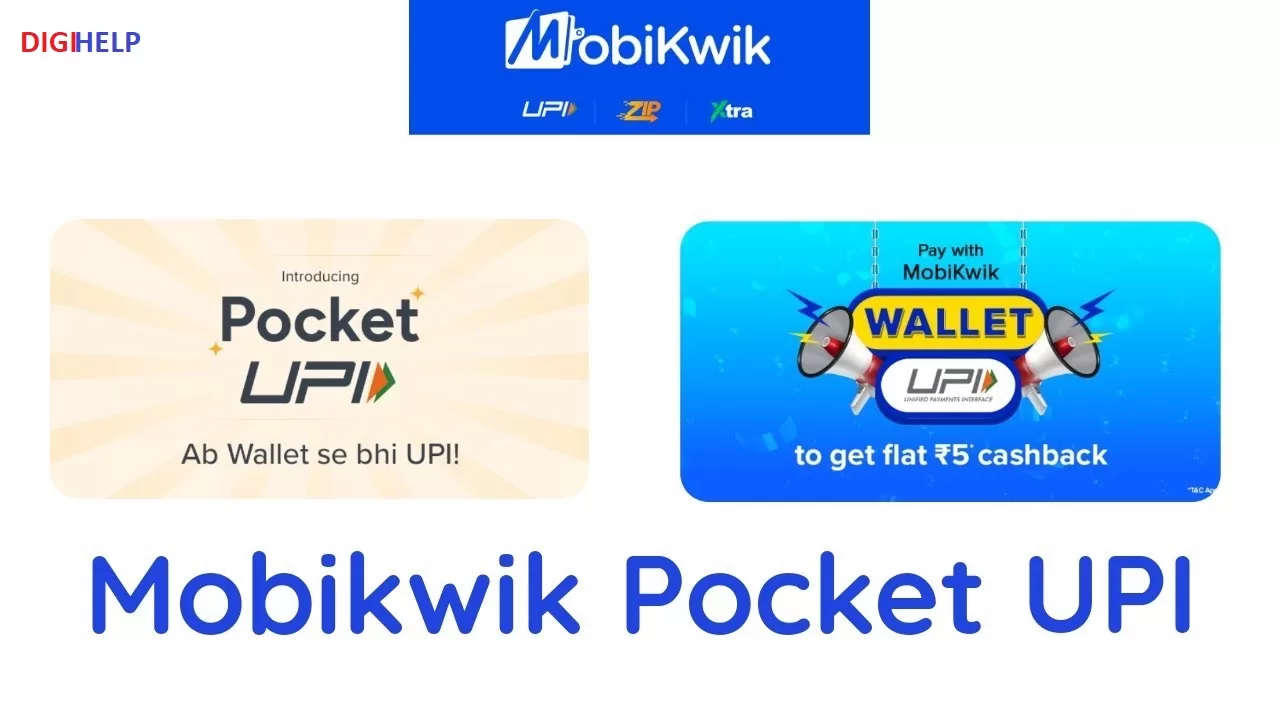

Error kodu b3 gpay