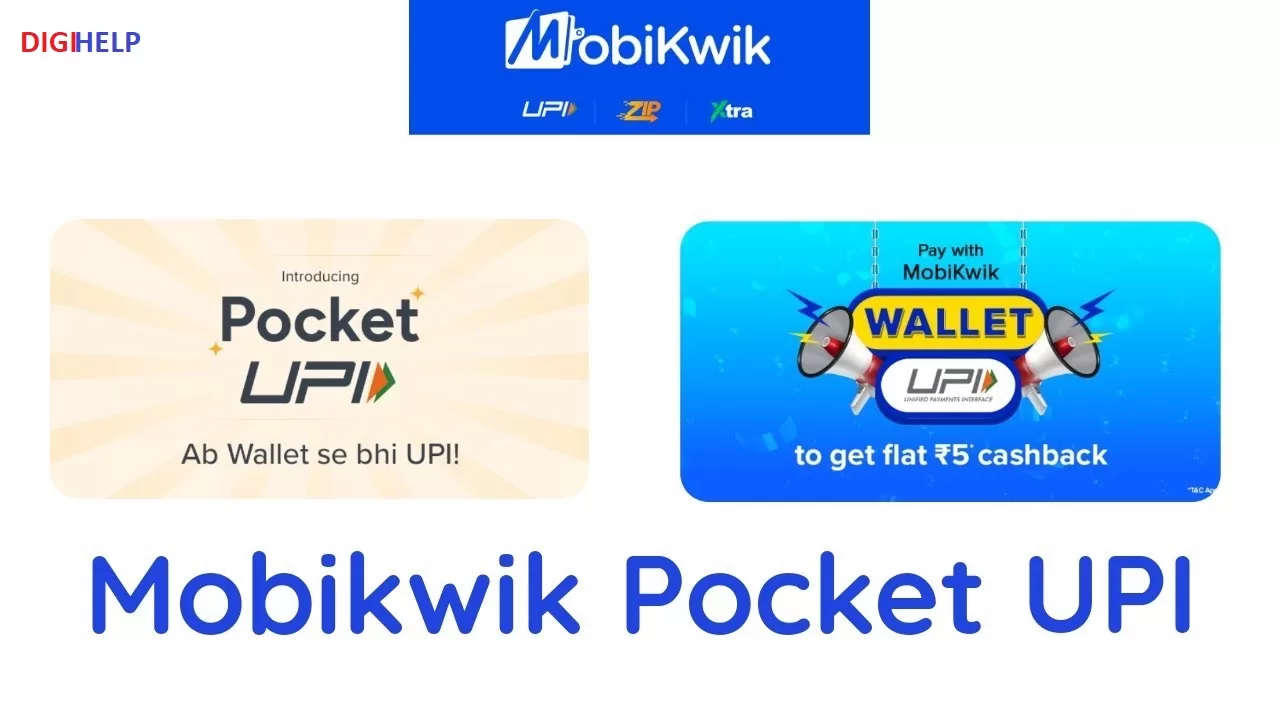Resolve the Bank of Baroda Google Pay not working problem or Phonepe, Paytm or Amazon Pay UPI not working, after following the below steps. Fix the BoB fund transfer problems with any UPI apps on mobile phones instantly without visiting the branch. Below fix is for all the UPI apps for android or iOS like Phonepe, Olamoney, Paytm, Amazon Pay etc. Follow the below steps and fix the UPI problems yourself.
Steps to Resolve Bank of Baroda Google Pay Not Working
Key Highlights :
Follow the below mention steps to fix the issue related to non working of BoB accounts on Google Pay, PhonePe or any other UPI based payment devices.
- Uninstall the existing PhonePe or Google Pay app
- Install the PhonePe from Google Playstore for Android or iOS devices or Click Here
- SIM-1 of the mobile devices must have the registered mobile number
- Go to PhonePe>>Add Bank>>Choose ‘BoB’, customer of Bank of Baroda
- Application will auto trigger the SMS from the default SIM
- Post validation of SMS, the screen will show all the accounts available with PNB
- Choose the Account Number, you wanted to register on PhonePe
- It will ask for Debit Card details i.e. Enter the ” last six digits ” of your Debit/ATM card number and ” Expiry Date ” (Incase your card does not have an expiry date, then try entering 00/49)
- An OTP will be sent on your Mobile Device
- Use the OTP which you received from your bank, to set your UPI PIN
- You have added your bank account successfully, now you transact directly from your bank account by authenticating using your UPI PIN
Also Fix – [FIX] PNB Google Pay, UPI Not Working Problems
Follow below steps to Fix BoB PhonePe Not Working
-
- Open the UPI apps like Google Pay or PhonePe or Paytm
- Click on the profile and select the Bank of Baroda account number
- De register the existing bank from the UPI application and Uninstall the apps
- Download the UPI apps like Google Pay or PhonePe or Amazon Pay , PayTM etc. for Android or iPhone
- Install app using mobile number which is registered in your BoB Bank account.
- A SMS will be sent from your phone to verify your mobile number
- Select Bank of Baroda for UPI Bank registration
- Choose your account for registration and activate
- Select the option ‘Generate UPI PIN option’
- Enter your BoB debit card last 6 digits and expiry date
- You will get OTP from Bank of Baroda for creating your UPI PIN
- Enter UPI PIN you want to set
- Confirm UPI PIN again
- Your UPI PIN will be registered with Bank of Baroda
- You can now use it to perform the transactions on your mobile
Still not able to fix the UPI error, just put your problem in the comment box below.

![[Resolved] Bank of Baroda Google Pay Not Working](https://www.rajmanglam.com/wp-content/uploads/2022/09/how-to-change-mobile-number-in-SBI-DIGIHELP.jpg)
![[Resolved] Bank of Baroda Google Pay Not Working](https://www.rajmanglam.com/wp-content/uploads/2022/09/Fix-BoB-911-error-Digihelp.jpg)